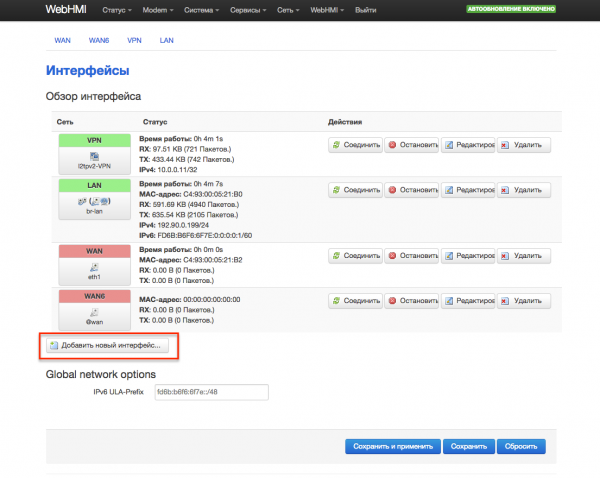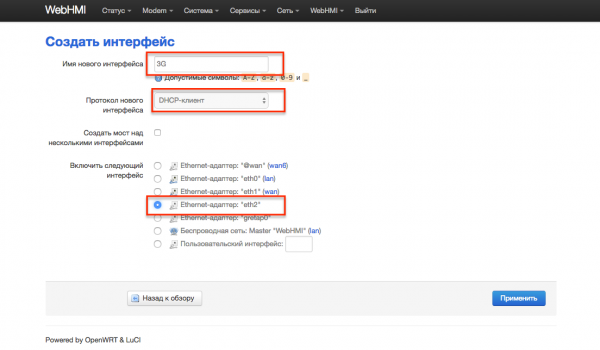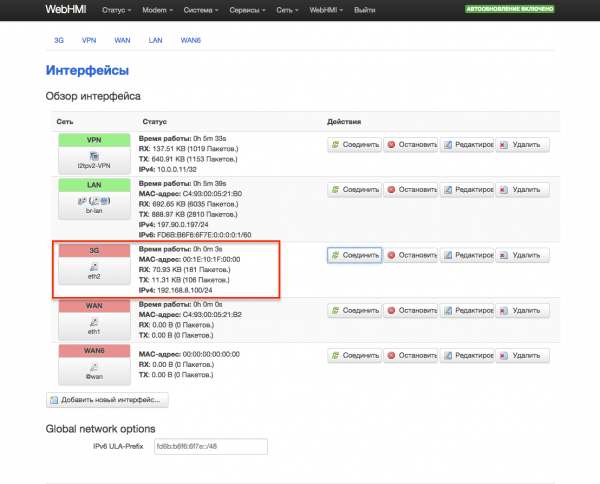Настройка связи с CDC-модемами на примере модема Huawei E3531/en — различия между версиями
Материал из WebHMI Wiki
(Новая страница: «On the page for creating a new interface in the list of interfaces select the new item eth2. eth2 is the network interface which the modem works through. As the p…») |
(Новая страница: «Your Internet connection is set up. Use it.») |
||
| (не показана одна промежуточная версия этого же участника) | |||
| Строка 15: | Строка 15: | ||
[[Файл:Cdc-modem2.png|600px]] | [[Файл:Cdc-modem2.png|600px]] | ||
| − | + | After creating this interface, select the WAN zone (to reject incoming connections). | |
| − | + | Your Internet connection is set up. Use it. | |
[[Файл:Cdc-modem3.png|600px]] | [[Файл:Cdc-modem3.png|600px]] | ||
Текущая версия на 11:44, 6 октября 2017
Some 3G modems work in USB CDC Ethernet mode. This means that the computer sees them as a network card, and not as a modem. In this case, the connection setup is more similar to the LAN/WAN interface setting than the modem setup.
Let's look at setting up a connection to the Kyivstar network using the Huawei E3531 modem as an example.
On the Network-> Interfaces page, click the "Add new interface ..." button.
On the page for creating a new interface in the list of interfaces select the new item eth2. eth2 is the network interface which the modem works through. As the protocol choose DHCP. The name is 3G.
After creating this interface, select the WAN zone (to reject incoming connections).
Your Internet connection is set up. Use it.