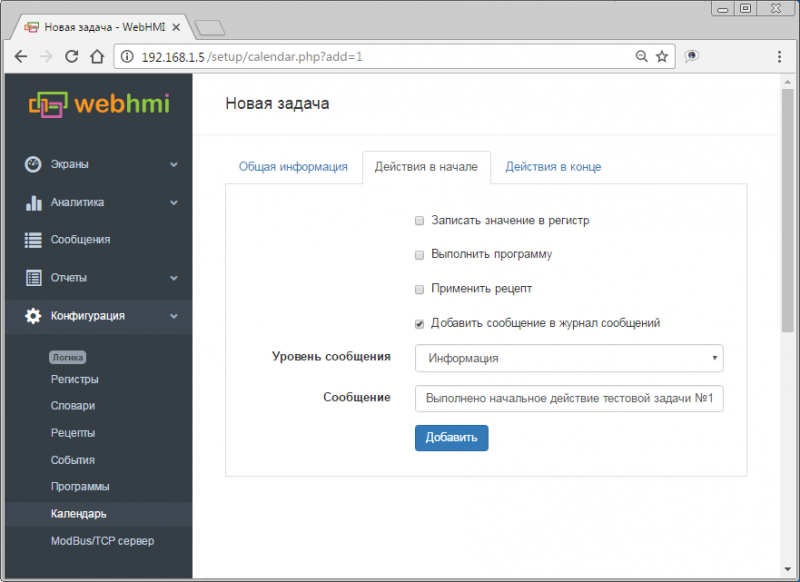Календарь/en — различия между версиями
Материал из WebHMI Wiki
(Новая страница: «The calendar») |
(Новая страница: «Calendar (scheduler) allows you to perform various actions on a schedule. Such actions can be: * Write the value to the register * Executing the program * Applyin…») |
||
| Строка 1: | Строка 1: | ||
<languages/> | <languages/> | ||
| − | + | Calendar (scheduler) allows you to perform various actions on a schedule. Such actions can be: | |
| − | * | + | * Write the value to the register |
| − | * | + | * Executing the program |
| − | * | + | * Applying a recipe |
| − | * | + | * Write a message to the message log |
| − | + | The calendar records tasks that have a certain duration, which is set by the start and end date/time (the accuracy of the task is minutes). The above actions can be assigned for both the start and end dates of the task. | |
| − | <p> | + | <p> Tasks can be single, or recurring (every day/week/month) |
</p> | </p> | ||
| − | + | To create a task, go to the Configuration -> Calendar submenu. <br> | |
[[Файл:Calendar.png | 800px ]] <br> | [[Файл:Calendar.png | 800px ]] <br> | ||
| − | :: | + | :: The "Previous"/"Next" buttons are used to go to the previous/next time period selected by one of the buttons "Month", "Week", "Day" |
| − | :: | + | :: "Today" button - return to the current date |
| − | :: | + | :: "Agenda" button shows what tasks will be performed today <br> |
| − | + | After clicking the "New Task" button, you can begin to configure it: <br> | |
[[Файл:Task1.png | 800px]] <br> | [[Файл:Task1.png | 800px]] <br> | ||
| − | + | And set actions for the start and end date of the task: <br> | |
[[Файл:Task1 start action.png | 800px]] | [[Файл:Task1 start action.png | 800px]] | ||
Текущая версия на 10:30, 21 ноября 2017
Calendar (scheduler) allows you to perform various actions on a schedule. Such actions can be:
- Write the value to the register
- Executing the program
- Applying a recipe
- Write a message to the message log
The calendar records tasks that have a certain duration, which is set by the start and end date/time (the accuracy of the task is minutes). The above actions can be assigned for both the start and end dates of the task.
Tasks can be single, or recurring (every day/week/month)
To create a task, go to the Configuration -> Calendar submenu.
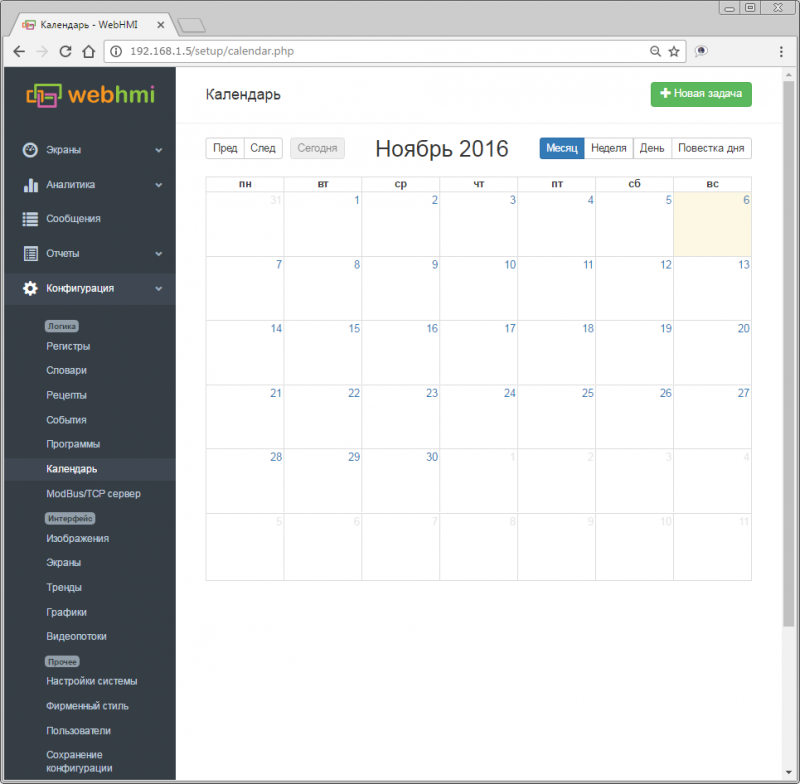
- The "Previous"/"Next" buttons are used to go to the previous/next time period selected by one of the buttons "Month", "Week", "Day"
- "Today" button - return to the current date
- "Agenda" button shows what tasks will be performed today
After clicking the "New Task" button, you can begin to configure it:
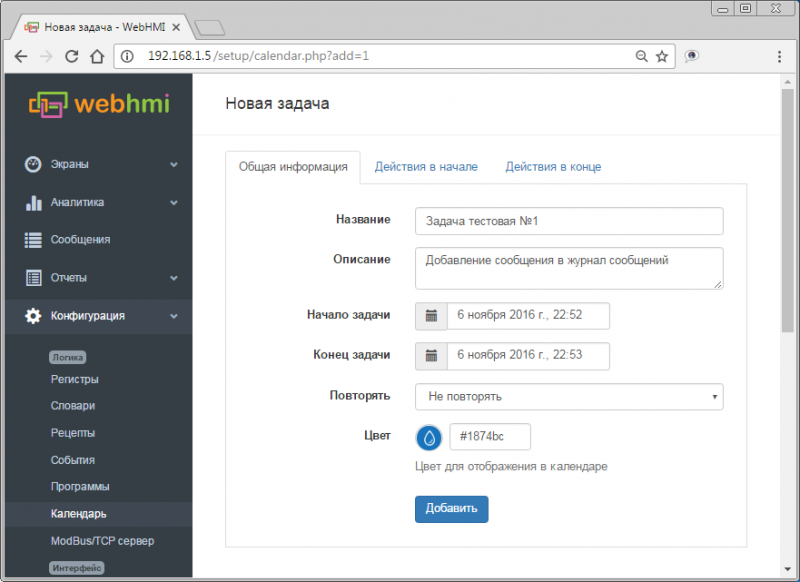
And set actions for the start and end date of the task: