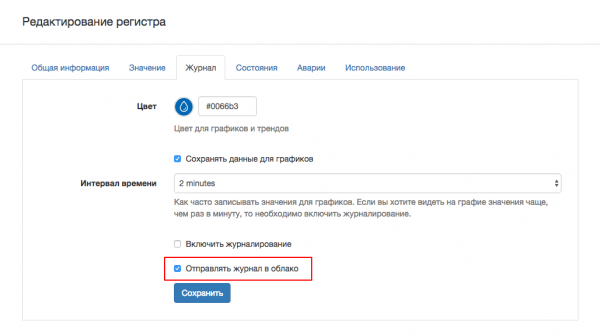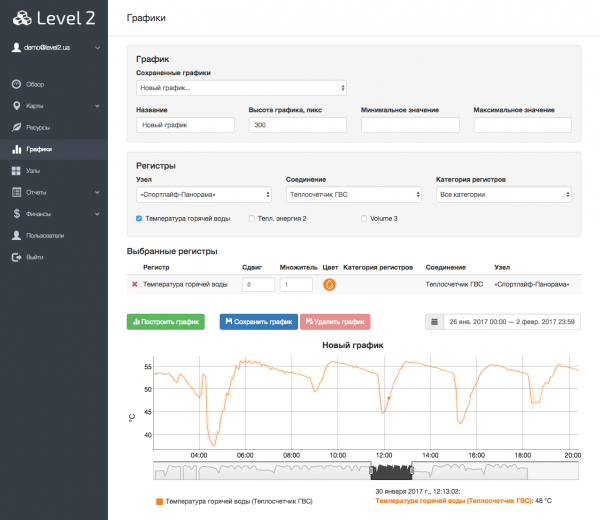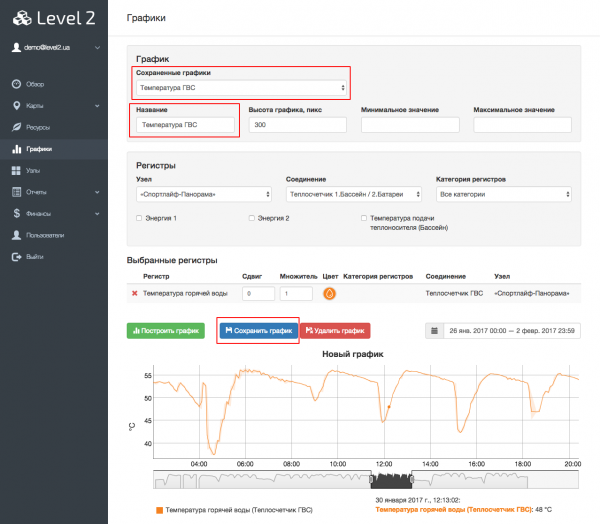Построение графиков в Level2/en — различия между версиями
(Новая страница: «Also, for each selected register, you can specify a multiplier and a shift in the value and color of the line. It is convenient to use the multiplier and shift if…») |
(Новая страница: «For more convenient and quick construction of the same graphs, you can save the current selected registers and their parameters. To do this, enter the desired nam…») |
||
| Строка 12: | Строка 12: | ||
Also, for each selected register, you can specify a multiplier and a shift in the value and color of the line. It is convenient to use the multiplier and shift if a set of discrete values (0/1) is to be displayed on one graph. With the help of a shift, they can be spread along the vertical axis so that they do not overlap. <br> | Also, for each selected register, you can specify a multiplier and a shift in the value and color of the line. It is convenient to use the multiplier and shift if a set of discrete values (0/1) is to be displayed on one graph. With the help of a shift, they can be spread along the vertical axis so that they do not overlap. <br> | ||
| − | + | For more convenient and quick construction of the same graphs, you can save the current selected registers and their parameters. To do this, enter the desired name in the "Name" field and click the "Save Graph" button. Later this graph will appear in the "Saved Charts" list at the top of the page and when it is selected it will be built automatically without having to select the registers of interest again. <br> | |
[[Файл:Level2-graphs-save.png|600px]] | [[Файл:Level2-graphs-save.png|600px]] | ||
Текущая версия на 15:28, 21 ноября 2017
WebHMI can export the accumulated graph data to the Level2 system. To do this, select the option "Send log to the cloud" in the settings of the desired register.
If WebHMI is connected to Level2, then in a few moments the system will send to Level2 the information that it is possible to build a graph on this register. All new graph data for this register will be sent to Level2. The old data that was accumulated before enabling this option will not be sent.
Now in Level2 on the "Charts" page, you can plot a graph for this register (as well as any others for which this option is activated). To do this, select the node, connections, and check the registers that you want to display on the graph. Click the "Build a Graph" button.
Also, for each selected register, you can specify a multiplier and a shift in the value and color of the line. It is convenient to use the multiplier and shift if a set of discrete values (0/1) is to be displayed on one graph. With the help of a shift, they can be spread along the vertical axis so that they do not overlap.
For more convenient and quick construction of the same graphs, you can save the current selected registers and their parameters. To do this, enter the desired name in the "Name" field and click the "Save Graph" button. Later this graph will appear in the "Saved Charts" list at the top of the page and when it is selected it will be built automatically without having to select the registers of interest again.