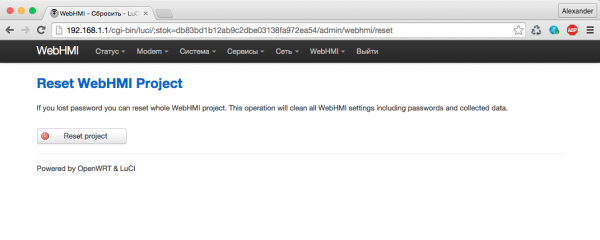Сброс настроек/en — различия между версиями
(Новая страница: «The first mechanism allows you to reset the network settings. To reset the network settings, press and hold the ''Reset'' button (located on the front panel of th…») |
(Новая страница: «At this point, the 'Reset' button can already be released. The cleaning operation may take several seconds or more. After reset, the system will reboot again to a…») |
||
| Строка 7: | Строка 7: | ||
The first mechanism allows you to reset the network settings. To reset the network settings, press and hold the ''Reset'' button (located on the front panel of the device) when the device is turned on. After a while (approximately after 20-30 seconds, depending on the version of the firmware maybe longer) the red 'Error' LED will flash. Continue to hold down the 'Network reset' button. After the first flashing, the 'Error' LED goes out and then lights up for a few seconds again. | The first mechanism allows you to reset the network settings. To reset the network settings, press and hold the ''Reset'' button (located on the front panel of the device) when the device is turned on. After a while (approximately after 20-30 seconds, depending on the version of the firmware maybe longer) the red 'Error' LED will flash. Continue to hold down the 'Network reset' button. After the first flashing, the 'Error' LED goes out and then lights up for a few seconds again. | ||
| − | + | At this point, the 'Reset' button can already be released. The cleaning operation may take several seconds or more. After reset, the system will reboot again to apply the new settings. | |
Сброс настроек сети очистит такие данные: | Сброс настроек сети очистит такие данные: | ||
Версия 20:41, 17 октября 2017
In some cases, you may need to reset the WebHMI settings. For example, if you forget the access password or network connection settings.
Since version 1.6.0.3048 WebHMI has 2 mechanisms for resetting settings: resetting network settings and resetting the project.
Network settings reset
The first mechanism allows you to reset the network settings. To reset the network settings, press and hold the Reset button (located on the front panel of the device) when the device is turned on. After a while (approximately after 20-30 seconds, depending on the version of the firmware maybe longer) the red 'Error' LED will flash. Continue to hold down the 'Network reset' button. After the first flashing, the 'Error' LED goes out and then lights up for a few seconds again.
At this point, the 'Reset' button can already be released. The cleaning operation may take several seconds or more. After reset, the system will reboot again to apply the new settings.
Сброс настроек сети очистит такие данные:
- сетевые настройки
- настройки firewall
- настройки DHCP и DDNS
- настройки NTP
- пароль входа в Network Setup (LUCI)
Сброс проекта WebHMI
Если вы забыли логин/пароль для доступа к проекту WebHMI и нет возможности связаться с человеком, который настраивал проект, то можно произвести сброс проекта.
Сброс очистит такие настройки и вернет их к заводскому состоянию:
- пароли доступа
- проект WebHMI (соединения, регистры и т.д.)
- загруженные изображения
- базу данных со всеми накопленными данными
- журналы WebHMI и WebHMI Cloud
Для сброса проекта перейдите в "Network Setup" — "WebHMI" — "Reset".
После нажатия кнопки "Reset project" произойдет сброс и появится возможность зайти в проект со стандартными логином/паролем.