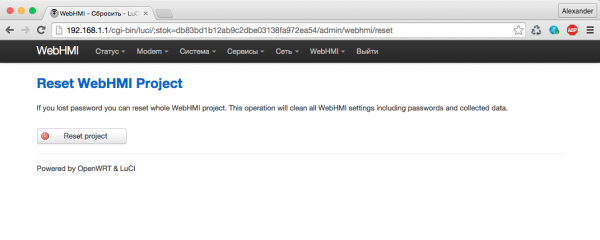Сброс настроек/en — различия между версиями
(Новая страница: «== WebHMI project reset ==») |
|||
| (не показаны 4 промежуточные версии этого же участника) | |||
| Строка 1: | Строка 1: | ||
| + | <languages/> | ||
In some cases, you may need to reset the WebHMI settings. For example, if you forget the access password or network connection settings. | In some cases, you may need to reset the WebHMI settings. For example, if you forget the access password or network connection settings. | ||
| Строка 18: | Строка 19: | ||
== WebHMI project reset == | == WebHMI project reset == | ||
| − | + | If you forgot the login / password for accessing the WebHMI project and there is no way to contact the person who set up the project, you can reset the project. | |
| − | + | Reset will clear such settings and return them to the factory state: | |
| − | * | + | * access passwords |
| − | * | + | * WebHMI project (connections, registers, etc.) |
| − | * | + | * downloaded images |
| − | * | + | * database with all the accumulated data |
| − | * | + | * WebHMI and WebHMI Cloud logs |
| − | + | To reset the project, go to 'Network Setup' - 'WebHMI' - 'Reset' | |
[[Файл:Project-reset.png|600px]] | [[Файл:Project-reset.png|600px]] | ||
| − | + | After pressing the 'Reset project' button, a reset will occur and you will be able to enter the project with a standard login / password. | |
Текущая версия на 20:45, 17 октября 2017
In some cases, you may need to reset the WebHMI settings. For example, if you forget the access password or network connection settings.
Since version 1.6.0.3048 WebHMI has 2 mechanisms for resetting settings: resetting network settings and resetting the project.
Network settings reset
The first mechanism allows you to reset the network settings. To reset the network settings, press and hold the Reset button (located on the front panel of the device) when the device is turned on. After a while (approximately after 20-30 seconds, depending on the version of the firmware maybe longer) the red 'Error' LED will flash. Continue to hold down the 'Network reset' button. After the first flashing, the 'Error' LED goes out and then lights up for a few seconds again.
At this point, the 'Reset' button can already be released. The cleaning operation may take several seconds or more. After reset, the system will reboot again to apply the new settings.
Resetting the network settings will clear such data:
- network settings
- firewall settings
- DHCP and DDNS settings
- NTP settings
- the password to enter in Network Setup (LUCI)
WebHMI project reset
If you forgot the login / password for accessing the WebHMI project and there is no way to contact the person who set up the project, you can reset the project.
Reset will clear such settings and return them to the factory state:
- access passwords
- WebHMI project (connections, registers, etc.)
- downloaded images
- database with all the accumulated data
- WebHMI and WebHMI Cloud logs
To reset the project, go to 'Network Setup' - 'WebHMI' - 'Reset'
After pressing the 'Reset project' button, a reset will occur and you will be able to enter the project with a standard login / password.