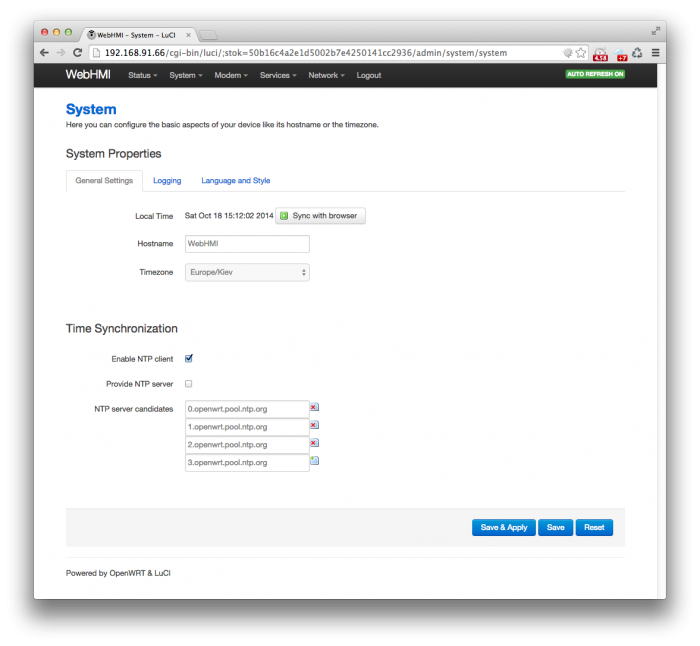Синхронизация времени/en — различия между версиями
(Новая страница: «<p> You need to indicate server list in '''NTP server candidates''' you wish to syncronize with. </p>») |
|||
| (не показаны 4 промежуточные версии этого же участника) | |||
| Строка 1: | Строка 1: | ||
| + | <languages/> | ||
<p>There is a [https://ru.wikipedia.org/wiki/NTP NTP]-server in WebHMI. It allows syncronizing local clock with other server.</p> | <p>There is a [https://ru.wikipedia.org/wiki/NTP NTP]-server in WebHMI. It allows syncronizing local clock with other server.</p> | ||
<p>The configuration of this service is performed on the System-> System tab of the network setup interface:</p> | <p>The configuration of this service is performed on the System-> System tab of the network setup interface:</p> | ||
| Строка 7: | Строка 8: | ||
<p> You need to indicate server list in '''NTP server candidates''' you wish to syncronize with. </p> | <p> You need to indicate server list in '''NTP server candidates''' you wish to syncronize with. </p> | ||
| − | <p> | + | <p>If you do not have access to another NTP server, you can set the time using the '''Sync with browser''' button.</p> |
| − | <p> | + | <p>The ''''Enable NTP client''' checkbox allows you to enable or disable NTP service. If the service is enabled then the system will periodically synchronize the time with the specified servers. Time will adjust ''smoothly'', without sudden changes. If the service is disabled, the system will synchronize the internal clock with the real-time clock set on the board. Synchronization will take place every hour on the 10th minute of the hour. Correction will be performed single-step, without a smooth adaptation of the clock.</p> |
| − | <p> | + | <p>The '''Provide NTP server''' checkbox allows you to enable NTP server mode. This will allow this device to also be an NTP server so that other devices on the network can synchronize its clock with it. The port number is UDP 123. |
| + | </p> | ||
| − | <p> | + | <p>If you do not have access to external NTP servers, but you want to make the WebHMI NTP server on the local network so that all other devices synchronize their time on it, then turn on the '''Provide NTP server''' checkbox and clear the list '''NTP server candidates'''. In this case, WebHMI will synchronize with the real-time hardware clock and provide its local time for NTP clients.</p> |
Текущая версия на 20:37, 17 октября 2017
There is a NTP-server in WebHMI. It allows syncronizing local clock with other server.
The configuration of this service is performed on the System-> System tab of the network setup interface:
By default, the NTP server is enabled in client mode and synchronizes the time with the OpenWRT servers. For proper time synchronization with these servers, you need a working Internet connection.
You need to indicate server list in NTP server candidates you wish to syncronize with.
If you do not have access to another NTP server, you can set the time using the Sync with browser button.
The 'Enable NTP client checkbox allows you to enable or disable NTP service. If the service is enabled then the system will periodically synchronize the time with the specified servers. Time will adjust smoothly, without sudden changes. If the service is disabled, the system will synchronize the internal clock with the real-time clock set on the board. Synchronization will take place every hour on the 10th minute of the hour. Correction will be performed single-step, without a smooth adaptation of the clock.
The Provide NTP server checkbox allows you to enable NTP server mode. This will allow this device to also be an NTP server so that other devices on the network can synchronize its clock with it. The port number is UDP 123.
If you do not have access to external NTP servers, but you want to make the WebHMI NTP server on the local network so that all other devices synchronize their time on it, then turn on the Provide NTP server checkbox and clear the list NTP server candidates. In this case, WebHMI will synchronize with the real-time hardware clock and provide its local time for NTP clients.