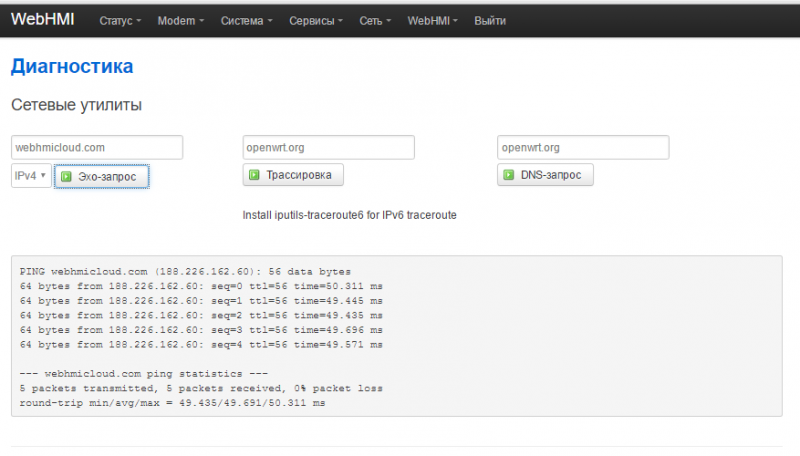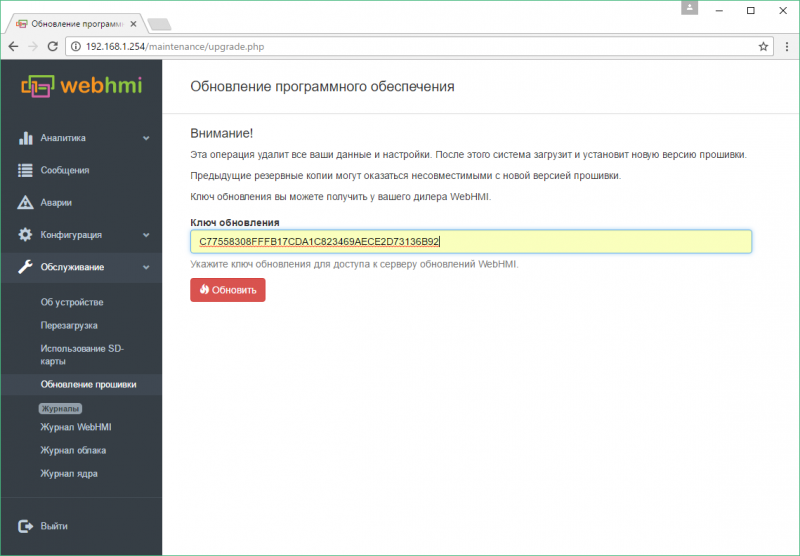Firmware version update
WebHMI is constantly evolving and improving - new opportunities appear, old ones can be modified, some become unnecessary and go away, and the identified errors are also corrected. However, it must be borne in mind that an existing project created in a version different from the version of WebHMI where it is planned to be installed may not be fully compatible. As a rule, versions with a small difference in numbers in the last positions of the firmware version are compatible with 100%, but with a very large version difference, partial compatibility is possible. For example, this was the case when switching from 1.9 to 1.10. Added scripts Lua and old visual scripts were removed because they were much less functional. Thus, after downloading the project version to 1.9 to a higher version, it is possible (if the project used scripts) to write scripts in Lua.
Therefore, you should take this moment into account before updating. As already mentioned, the neighboring versions are usually 100% compatible, and although a warning is issued when trying to restore a project with an excellent version, you can disable this check by checking the "Ignore check version" flag. The
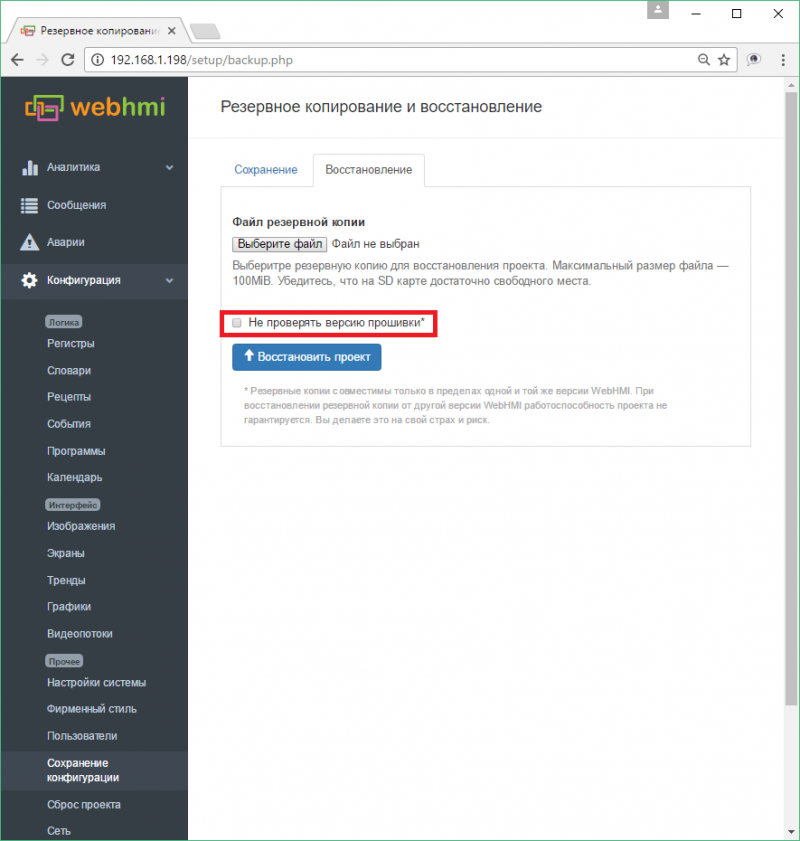
If you have a replicated solution based on WebHMI and your project works well for a specific firmware version, then that would not waste time in the future adapting an existing project to a newer firmware, you can simply use the same version in which the project was created.
When updating the firmware, the current project is always erased. After the upgrade, the project needs to be restored from the previously saved backup. If you have questions about the compatibility of the firmware before upgrading, consult the supplier.
To receive the update key, you need to send an application to info@webhmi.com.ua with information about the company, the current version of the project, the WebHMI serial number and the version number you want to update to - (the latest or a specific version for saving compatibility of the project).
'Sequence of actions to update the firmware version:'
- You need to make sure that WebHMI is connected to the Internet and there is a connection to the update server by sending an echo request to webhmicloud.com. You can do this from the network settings by going to the "Diagnostics" menu item. The normal result of the command is shown below. To configure an Internet connection on WebHMI, see [here].
- In the Setup menu in the Backup & Restore menu, the Upgade Firmware tab, you must enter the update key received from the vendor (manufacturer) and click the Upgrade button
After the update, you must clear the browser cache to prevent problems with caching old files.